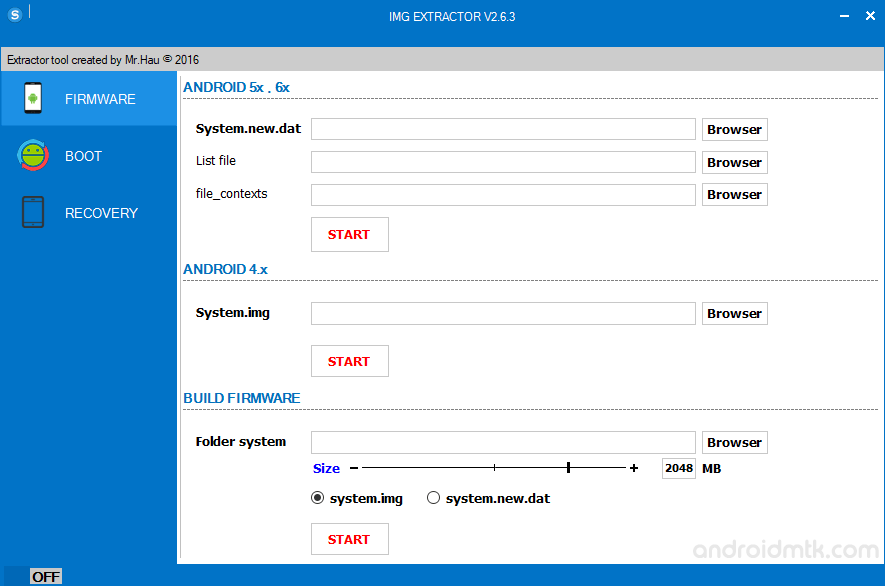
MTK Extractor is a small portable application which allows you to extract the contents of system.img and system.new.dat of any firmware. Here, on this page, we have managed to share the latest version of MTK Extractor along with the previous versions.
Features of MTK Extractor
Portable Application
It is a portable application, which means you dont have to install it on your computer to use it. Simply double click on the MTK_Extractor.exe file and you are ready to use it.
Portable Application
It is a portable application, which means you dont have to install it on your computer to use it. Simply double click on the MTK_Extractor.exe file and you are ready to use it.
IMG Extractor
It allows you to extract the contents of any system.img file or system.new.dat file on your computer. Simply, click on the browser button and select the system.img or any img file and click on the Start button to extract it.
Build Firmware
If you have extracted system.img or any img file for doing some modifications into it, and later you want to repack the img file, then using the MTK Extractor tool, you can do the same.
Unpack Boot and Repack Boot.img
It allows you to extract the contents of any boot.img file and later you can repack the contents (after doing any modifications) into a boot.img file.
Unpack and repack Recovery.img
It allows you to extract the contents of recovery.img file and later you can re-pack the extracted files into a recovery.img file using this feature.
Step 1-extract MTK Extractor on your computer. After extracting, you will be able to see the following files:
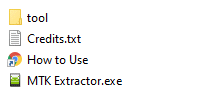
Step 2-Now, Open MTK Extractor. Once, it is launched you will be able to see the following window on your screen:
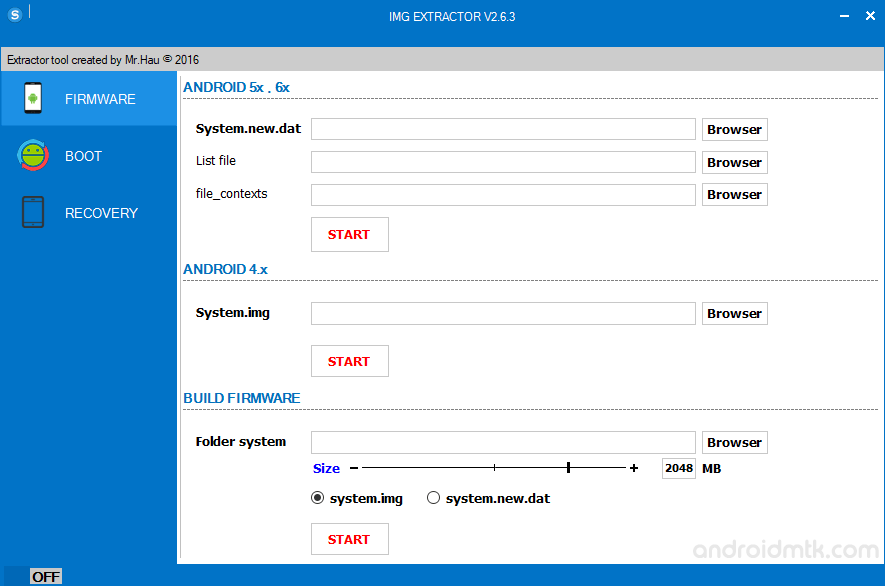
Step 3-Now, Click on the Browser button.
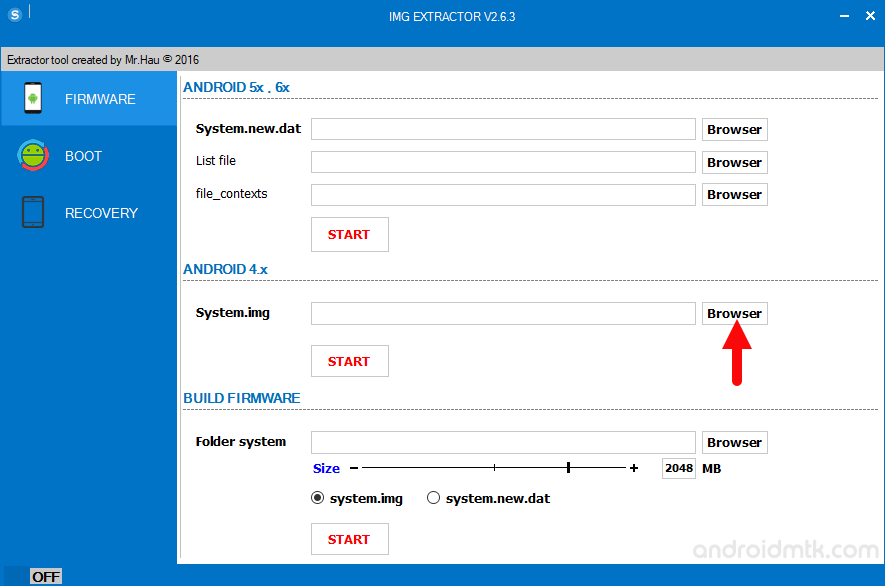
Step 4-Now, Locate the img file on your computer (assuming you have already downloaded it on your computer.
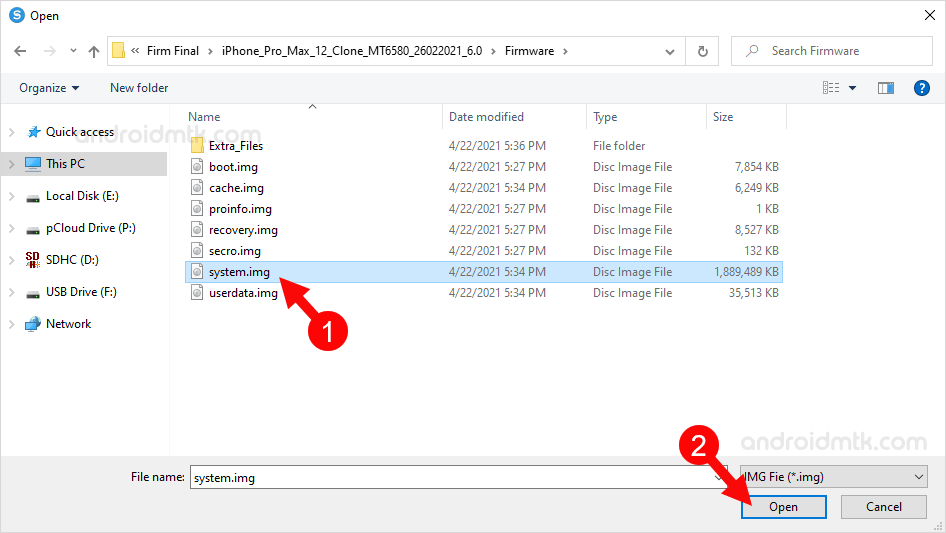
Step 5-Once you have successfully added the img file, Click on the Start button to begin the extracting process.
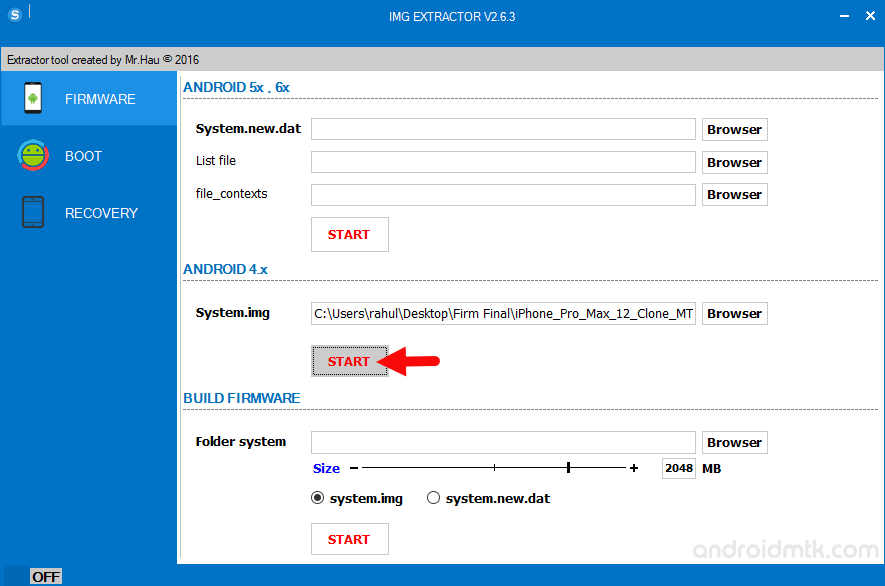
Step 6-Now, extracting process will take few minutes to get completed (depending on the size of img file, it may take upto 3-5 minutes).
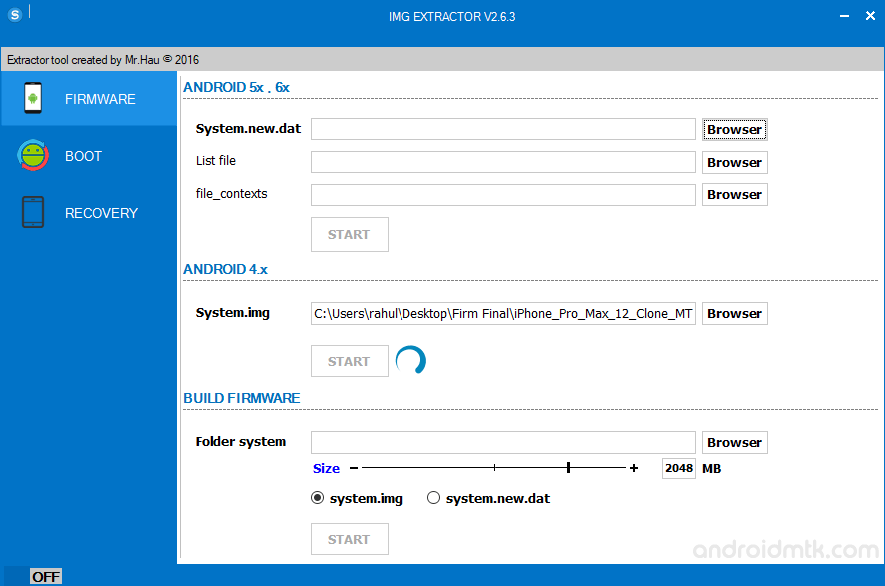
Step 7-Once, extracting process is completed, you will be able to see the Green. Tick on the screen.
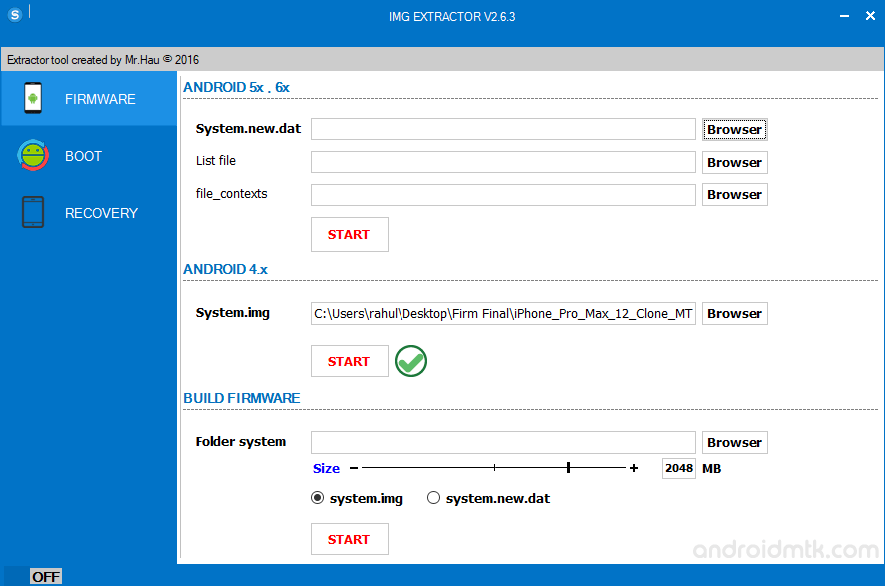
Step 8-Now, You will be able to see the extracted files under the MTK Extracter files:
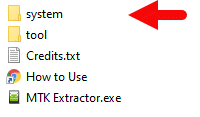
It allows you to extract the contents of any system.img file or system.new.dat file on your computer. Simply, click on the browser button and select the system.img or any img file and click on the Start button to extract it.
Build Firmware
If you have extracted system.img or any img file for doing some modifications into it, and later you want to repack the img file, then using the MTK Extractor tool, you can do the same.
Unpack Boot and Repack Boot.img
It allows you to extract the contents of any boot.img file and later you can repack the contents (after doing any modifications) into a boot.img file.
Unpack and repack Recovery.img
It allows you to extract the contents of recovery.img file and later you can re-pack the extracted files into a recovery.img file using this feature.
How to use MTK Extractor
Step 1-extract MTK Extractor on your computer. After extracting, you will be able to see the following files:
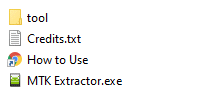
Step 2-Now, Open MTK Extractor. Once, it is launched you will be able to see the following window on your screen:
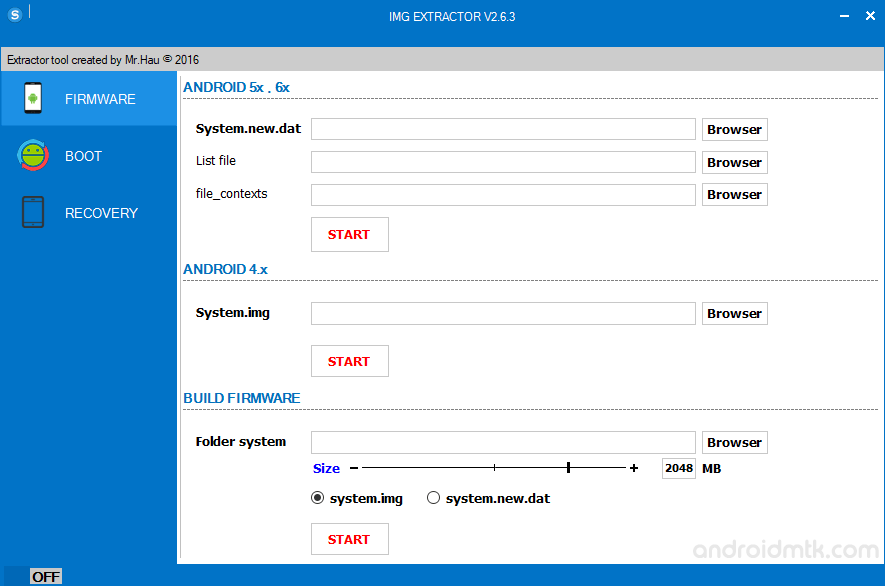
Step 3-Now, Click on the Browser button.
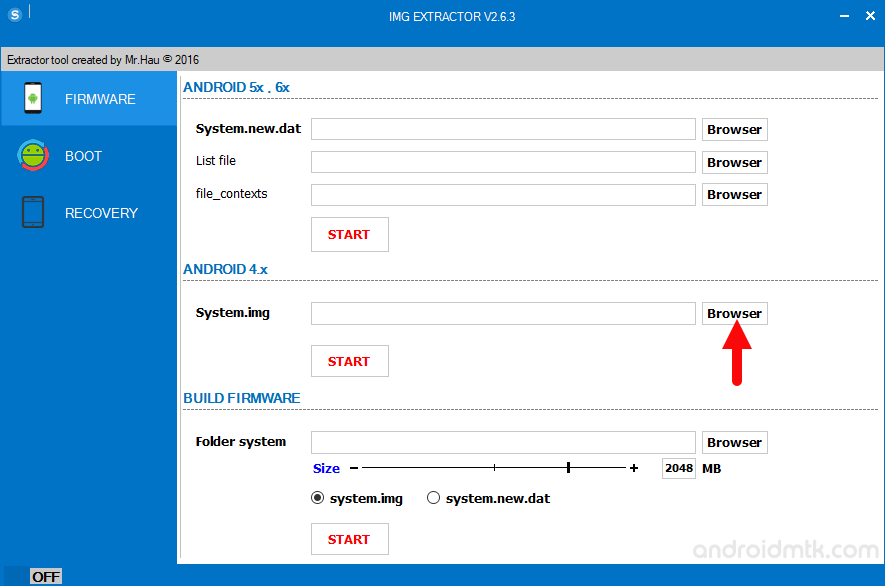
Step 4-Now, Locate the img file on your computer (assuming you have already downloaded it on your computer.
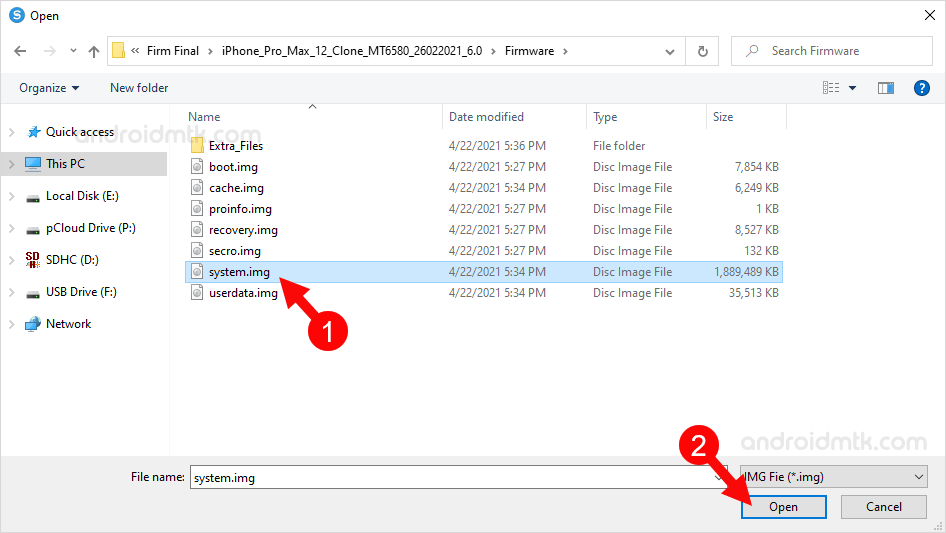
Step 5-Once you have successfully added the img file, Click on the Start button to begin the extracting process.
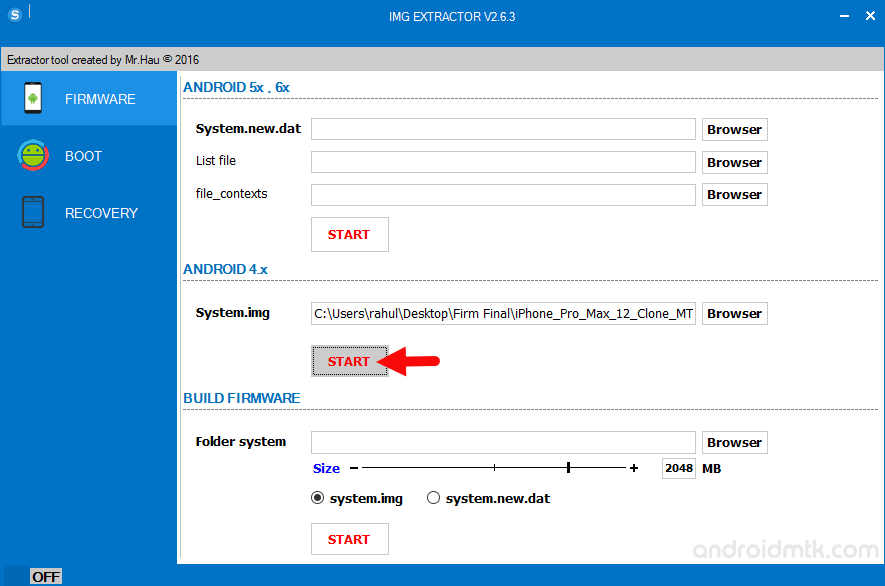
Step 6-Now, extracting process will take few minutes to get completed (depending on the size of img file, it may take upto 3-5 minutes).
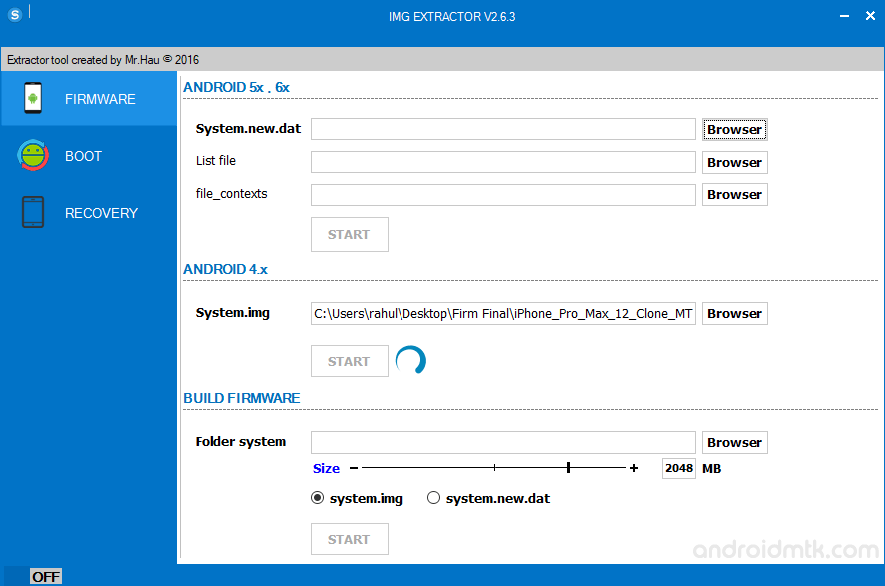
Step 7-Once, extracting process is completed, you will be able to see the Green. Tick on the screen.
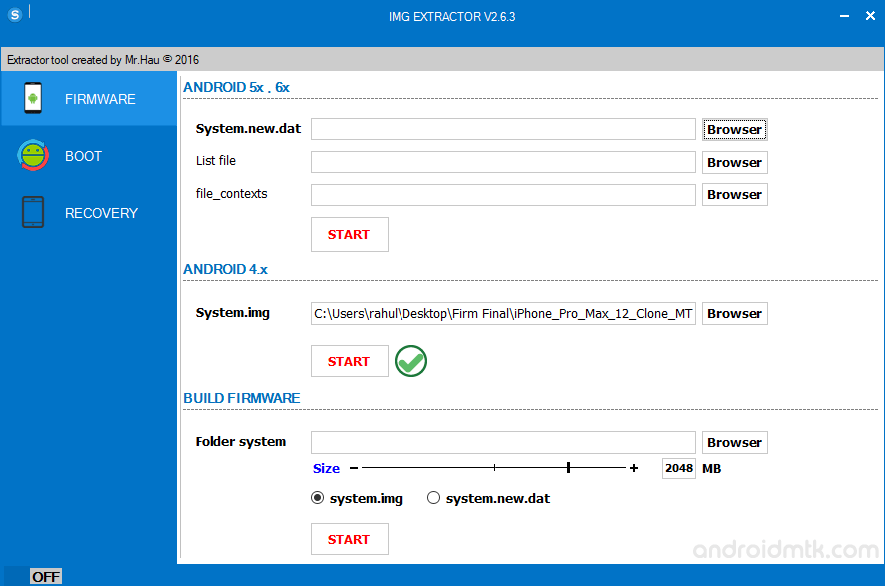
Step 8-Now, You will be able to see the extracted files under the MTK Extracter files:
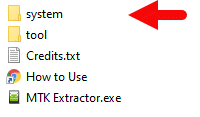
No comments:
Post a Comment